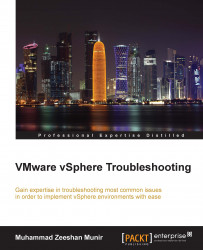Let's understand the auto deploy procedure in vCenter Server 6. The vCenter Server 6.0 is being adopted by the industry rapidly. Here's a quick walkthrough of the new auto deployment procedure in vCenter Server appliance and troubleshooting its known issues:
Log in to your vSphere web client.
From the left panel, select Administration and click.
In the Administration panel, expand the Deployment tab.
Select System Configuration and choose Services.
Under Services, select the first service: Auto Deploy.
From the Action menu, you can Start, Stop, or Restart the auto deploy service.
You can also choose between the option to start the auto deploy service with the vCenter Server automatically or manually.

To change the Management port of the auto deploy service, click on the Manage tab and then click on the Edit button. By default, the management port is listening on 6502 and the service port is listening on 6501.
You can also change the log level and cache size from...