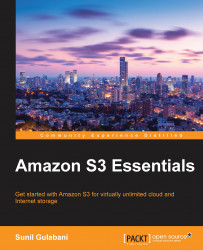The folders in Amazon S3 are S3 files that are used to put Amazon S3 objects together under one group. The S3 folders are similar to the file system in computers. Nested folders can be created. Permissions can also be levied on folders, as in the case of Amazon S3 objects. Folders are just treated as a prefix to the objects—they are used as the key name prefix for the objects.

As you can see in the preceding screenshot, we have created a folder named sg-folder. Once the folder name is given, you cannot rename it. You can create and delete folders. You can even make a folder and its objects accessible to the public.

As seen in the preceding screenshot, under the folder tab, we have an option to:
Create Folder…
Upload
So, using the Create Folder… option, we can create folders within the folder.

A folder can be made publicly accessible by clicking on the Make Public option:

You can delete the folder when you don't need it anymore, as shown in the following screenshot: