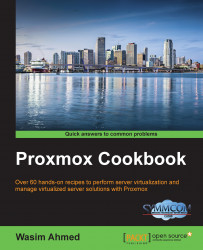If you choose to get a Proxmox subscription of any type, a subscription key must be uploaded into the Proxmox node to activate it. The subscription key is sent by e-mail after successful payment. The key can be uploaded through the Proxmox GUI.
Login to the Proxmox GUI by accessing the link through a browser and enter the admin login credentials. The default username is root and the password is the same as was entered during installation: https://<pmx_node_IP>:8006.
After logging into the Proxmox GUI, click on the node that the subscription is going to be applied to.
Click on the Subscription tab.
Click on the Upload Subscription Key button to open the key dialog box, as shown in the following screenshot:

Copy/paste the subscription key from the e-mail received from Proxmox in the key box, then click on Ok.
Click on Check. At this moment, the key will be verified with Proxmox to check the validity. After the activation is completed, it should look like the following screenshot:

If a wrong subscription key has been entered, then the display should resemble the following screenshot:
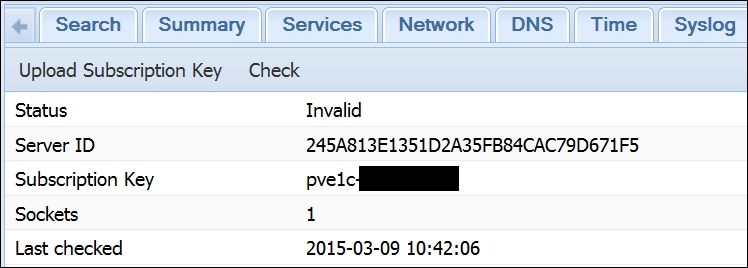
In such cases, simply upload the correct key to activate again. You may also see the key invalid notice when the key has already been activated for another node, which is no longer in service. In such cases, contact Proxmox or other third-party license providers that the license was purchased from to request reissuing of the same license. Then, simply click on the Check button to reactivate the key. Each key is hard coded to each server ID. The key needs to be reissued by Proxmox in order to use it.