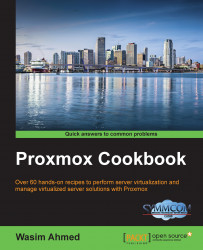Proxmox has features of storing ISO and templates for OpenVZ containers in storage in the cluster that is to be used by virtual machines. In this recipe, we are going to see how to upload ISO and templates into the Proxmox storage.
ISO images for KVM-based VMs and templates for OpenVZ containers can be uploaded and downloaded from the Proxmox GUI. Log in as the root or any other administrative privilege. Then, click on a storage from left navigation window. Each storage has three: tabbed menus: Summary, Content, and Permissions.
Use the following steps to upload ISO and the templates into the Proxmox storage:
Click on the Content tab to display a list of files stored in the storage. Files are categorized based on the type of content. When there are no files, only the Templates and Upload menu buttons are enabled, as shown in the following screenshot:

Click on Upload to the open dialog box, as shown in the following screenshot, to...