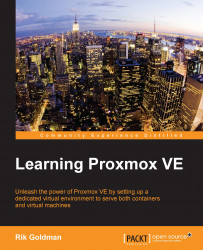To start the container, select it in the left pane; the icon should be black and gray, indicating a container that is not running.
In the following screenshot, my container is identified with a VM ID of 100 and the name trusty-chapter3:

Icon of stopped container
- In the upper-right corner of the interface, start the container by clicking on the Start button:

Container Start button
When the container start up process is complete, it is signified in the left frame of the interface by a change in the color of the container's icon; it should now be green, black, and grey instead of simply black and grey; the green addition to the icon is a quick way to visually distinguish a running container from a stopped one.

The icon of a running container is green, black, and grey
In the resource tree, in the left frame, select the running container.
On the right side of the screen, several buttons become available:
- Clicking on Shutdown will shut down the container gracefully...