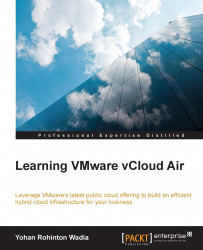Once your virtual machines are created and powered on, you can access and view them easily using the virtual machine remote console (VMRC). There are two ways to invoke the VMRC; one way is by selecting your virtual machine from the vCloud Air dashboard, selecting the Actions tab and selecting the option Open in Console, as shown:

The other way is by selecting the virtual machine name. This will display the Settings page for that particular virtual machine. To launch the console, select the Open Virtual Machine option as shown:
Note
Make a note of Guest OS password from the Guest OS section. This is the default password that will be used to log in to your virtual machine.
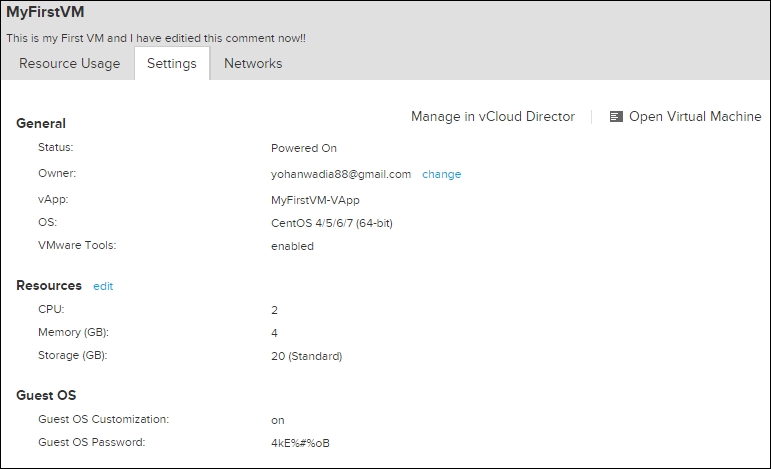
To log in to the virtual machine, use the following credentials:
Username:
rootPassword:
<Guest_OS_Password>
The following screenshot shows the console terminal of the virtual machine:
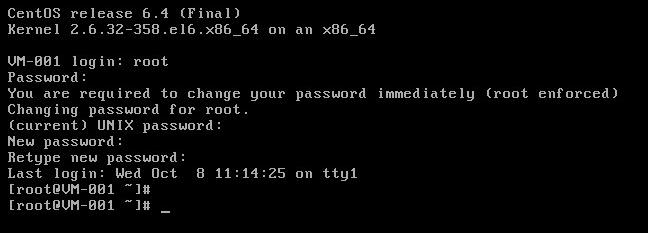
You will be prompted to change this password on your first login. Provide a strong new password...