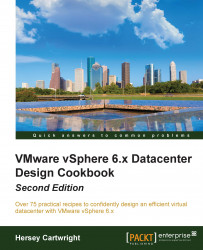The Microsoft Windows PerfMon can be used to collect performance information such as CPU utilization, memory utilization, and disk I/O utilization of the Windows servers.
In this example, Microsoft Windows PerfMon is used to collect disk I/O metrics using the following steps:
Open Performance Monitor and use the Data Collector Set wizard to create a user-defined data collector, as displayed in the following screenshot:

Once the Data Collector Set application has been created, add new Data Collector to the Data Collector Set, as shown in the following screenshot:

Name new Data Collector and select the Performance counter data collector radio button, as shown in the following screenshot:

Add the following counters for the
object _Totalinstance to the data collector:\LogicalDisk\Avg. Disk Sec/Read\LogicalDisk\Avg. Disk Sec/Write\LogicalDisk\Disk Bytes/Sec\LogicalDisk\Disk Reads/Sec\LogicalDisk\Disk Writes/Sec\LogicalDisk\Split IO/sec\LogicalDisk...