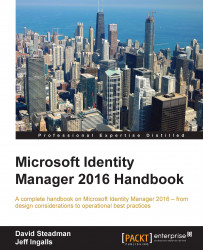While Microsoft Identity Manager provides reports based on the default MIM schema, you can also take advantage of a new feature that provides another reporting option. Reporting in Azure is another simple solution.
The service currently requires the tenant to be a premium feature. This could change in the future, but as of right now it is the requirement:
To enable the service first, we need to log in to Azure and download the client:

Once we have the client, we need to install this on the MIM server that is hosting the MIM Server service. To install it, simply click on
MIMHybridReportingAgent.msiand go through the prompts.The agent uses a certificate-based authentication for the transfer of data. This is generated when clicking on the download of the agent, as you can see in the following screenshot:

While going through the install, you will get the license agreement dialog box. Click on Install.
The install only takes a moment to complete:

Once installed, we need to...