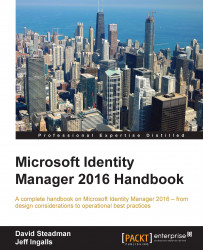Let's first talk about automating your run profiles. Organizations typically run their Management Agents using Task Scheduler or some other task scheduler. To set this up, click on a Management Agent and then click on Configure Run Profiles. Click on the Script button and save the file:

If you save it as a VB Script file, you can run the particular run profile by running cscript filename.vbs. As VB Script is making a simple call to WMI, you could use PowerShell too. Whether you want to run your imports, synchronizations, and exports using Task Scheduler or some other product is up to you; just know that you will need to start the run profiles with a WMI call.
If you save the run profile as a C# file, you can compile the file into an executable (.exe) with csc.exe from a Visual Studio command prompt. Here is an example of compiling C:\SourceCode\HRFullImport.cs into C:\Scripts\HR-FI.exe:
csc C:\SourceCode\HRFullImport.cs /out:C:\Scripts\HR-FI.exe
As we have mentioned...