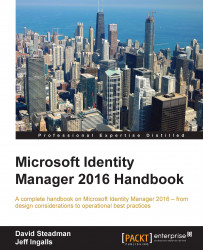SSPR has two major components: the password registration portal, where answers to questions are registered by users, and the password reset portal, where those same answers need to be supplied in order for MIM to reset the password. We will install SSPR on a new server like many medium to large organizations do, although you can install the SSPR components on the same MIM portal server that we used in the previous chapters:
Run the MIM Service and portal installation, select the MIM Password Registration and the MIM Password Reset Portal components, and click on Next:

The next dialog box requires an account name, password, hostname, and port for the registration portal. We will use the service account
TFC\SVC-MIMSSPR, the registration host nameregister.thefinancialcompany.net, with the standard port80. Click on Next:
You will receive a message that the deployment is not secure in its current configuration—essentially, telling us that we should use SSL...