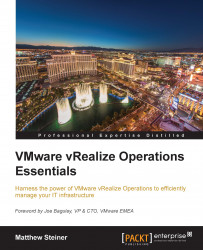When you login to vRealize Operations, the console will display two main panes.
The left pane is used to navigate around vRealize Operations and the right pane shows information or dashboards relevant to where you have navigated to. There are five main areas you can navigate to by selecting the icons at the top of the left pane, as shown in the following image:

Regardless of where you have navigated to in the console, these icons are always available. To the left of them is a drop-down menu that provides links to recently visited areas and objects that you have looked at.
Let's now take a look at the five main areas, or locations, that you can navigate to.
Clicking on the Home icon takes you to your Home screen. Home is where you find all your dashboards, and by default it displays the Recommendations dashboard.
There are many out-of-the-box dashboards available for you to use, and if you have the Advanced or Enterprise edition of vRealize Operations, you...