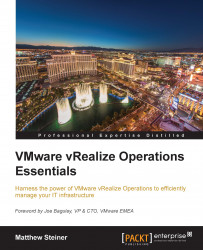The alerts that are triggered can be viewed and acted on in a number of places. The main places in which you can view, manage, and link to alerts are:
The Recommendations Dashboard, where all the active alerts for the entire environment being monitored will be displayed in ranked order of importance.
The Alerts list: This is where all the alerts are listed and can be filtered and managed.
The Summary tab of an Object's dashboard: This is where you can see all the alerts for that object and its descendants.
The Alerts tab of an Object's dashboard: This is the same as the Alerts list, but is filtered to alerts relevant only to that Object.
The Troubleshooting tab of an Object's dashboard: Here, the alerts can be presented on the Timeline and Events panels. This allows you to visualize alerts in conjunction with and in the context of other Events and Metrics and also other Objects.
Alerts can also be displayed as content in Views, Reports, and Custom Dashboards.
When selecting...