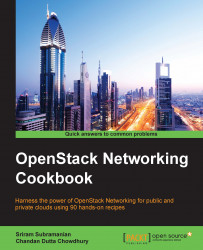Once the Network and Subnet are created, the next step for the end user is to create an instance or virtual machine and associate the Network to the virtual machine. This recipe shows you how to accomplish this.
One of the prerequisites to create an instance is to add a virtual machine image to the Glance image service. In our example, we will add a CirrOS image and use this image to create an instance.
Log in to the OpenStack Horizon dashboard using the appropriate credentials.
In the left navigation menu, click on Project | Compute | Instances.
Now click on the Launch Instance action on the right-hand side of the screen. The wizard to create and start an instance will be displayed:

Enter a name for the instance, choose a Flavor, select a source as Boot from image, and choose the desired image:

To associate the instance to a Network, click on the Networking tab at the top. You should see a screen where the Selected networks field is empty:

In the Available networks field, click on the + sign next to the Network to which the instance needs to be associated. Then click on Launch:

This should result in the creation and booting up of your instance and the Instances table is updated to show you the instance that was just created:

This recipe showed you that as a part of instance creation, the Horizon GUI allows users to choose the Network to which the instance needs to be associated.
As part of the instance creation process, the user chooses the Network to which the instance will be associated. The instance creation and scheduling is the responsibility of Nova and it sends a create Port request to Neutron in order to associate the instance to the selected Network.
In response to the create Port request, Neutron will ensure that the virtual Network on the hypervisor server is configured so as to provide connectivity to the virtual machine. For the very first instance created on the Network, the Neutron server will also start a DHCP process on the Network node. This happens when DHCP is enabled on the corresponding Network. Once a virtual machine boots up, it will send a DHCP request. In response to this request, the DHCP server for that Network will respond with an IP address.