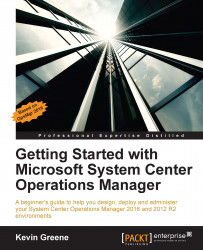After you've created your alert notification channels, you'll need to add some subscribers to send the alerts to. When you configure a subscriber in OpsMgr, you have the option to define a number of different delivery addresses for that subscriber (in the format of e-mail, IM or text message) along with a schedule of when to forward alerts to particular addresses. As an example, you could choose to send only e-mail and instant message alerts during normal working hours and then use SMS text alerting for any out-of-hours alerts.
Follow these steps to get your first subscriber configured:
From the Administration workspace, expand Notifications, right-click on Subscribers and select New subscriber from the context menu to open the Notification Subscriber Wizard.
The Description dialog box (shown in Figure 10.14) will attempt to automatically populate the Subscriber Name field with the name of the user account that is running the wizard so if the new subscriber is anyone other...