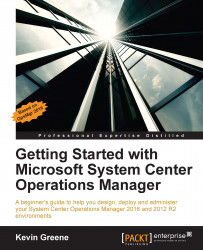The process for installing an additional Management server is very similar to deploying the first one in a management group. To complete these steps, you will need to have a second virtual or physical computer running a supported server operating system version available.
Here's what you need to do:
On your second server, browse to the OpsMgr installation media location, right-click on
setup.exeand choose Run as administrator to begin.From the splash screen that opens up, choose whether or not you wish to download the latest updates to the setup program and then click on Install.
In the Select Features to Install dialog box, choose the Management server and Operations console options, as shown earlier in Figure 2.11 and then click on Next to continue.
Choose a location for the OpsMgr installation files and then click on Next.
Let the prerequisites check complete and click on Next to move on.
In the Specify an Installation Option dialog box, choose the...