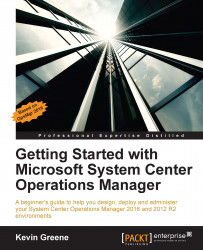Every now and again, you will need to export an unsealed management pack from OpsMgr (sealed management packs can only be deleted from the console and not exported) and the process to do so is simple and given as follows:
In the Administration workspace of the Operation Console, browse to the Management Packs view and locate the management pack that you wish to export (use the Find action from the toolbar for this if you've a large number of management packs deployed already).
Right-click on the management pack, then choose the Export Management Pack action as shown in Figure 5.46.

Figure 5.46: Exporting an unsealed management pack
At the Browse for Folder dialog box, select a location to store the exported management pack and click on OK twice to complete the export.