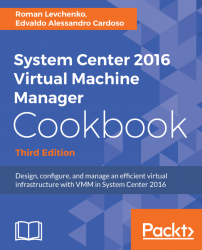After upgrading to a new version of VMM, you will also need to update the VMM agents running on the Hyper-V server hosts. This recipe will guide you through the steps.
To update the VMM agent of a host, carry out the following steps after upgrading:
- In the
Fabricworkspace on the VMM console, expandServersand then go toAll Hosts. In theHostspane, right-click on the column header and selectAgent Status. - On the
Hoststab in the ribbon, click onRefresh.
Note
If a host requires the VMM agent to be updated, it will display Needs Attention in the Host Status column and Upgrade Available in the Agent Version Status column.
- To update the VMM agent, select and right-click on the host, and then click on
Update Agent. - In the
Update Agentdialog, type in the user credentials, and click onOK. - The
Agent Version Statuscolumn will exhibitUpgrading, which will then change toUp-to-dateonce the update process has completed successfully. - On the
Hoststab in the ribbon...