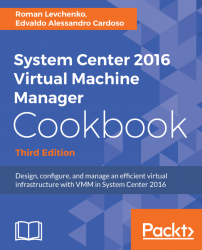As discussed in Chapter 1, VMM 2016 Architecture, the VMM management server is the core of VMM. In this recipe, we will install the VMM management component. Again, it is important to look at your design first to find out where you are going to deploy this component. This should be the first component to install.
Before you start the installation of the VMM management server, ensure that your SQL server is up and running.
Note
From the VMM server, run the following at Command Prompt:Telnet SQL-Server 1433 If you get a black screen after typing the above and hitting Enter, the communication is established. If you receive the message Could not open connection to the host, the connection has failed and you need to look at the SQL services or the firewall rules of your SQL Server and proceed with the VMM installation. You can also use the Test-NetConnection SQL-Server -Port 1433 PowerShell command to check the communication between VMM and SQL. If...