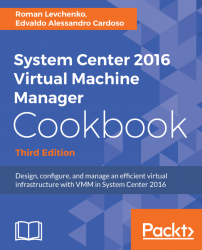After installing the VMM management server, you need to install the VMM console to manage VMM from your desktop.
The VMM console is the GUI interface to the VMM management server. For example, you will be using it to manage the clouds, VMs, fabrics, storage, and other resources.
Before you start the installation of the VMM console, ensure that the VMM management server is up and running. Also, check whether your machine has all the prerequisites for the VMM console installation.
Note
Consult the log files in the %SYSTEMDRIVE%\ProgramData\VMMLogs folder. Check ProgramData if you find issues at the time of installation.
Make sure you log in with an account that is a member of the local Administrators group before starting the installation.