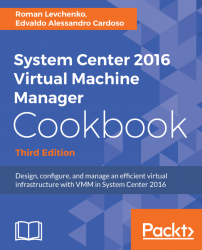This recipe will guide you through the process of configuring security in VMM, by using Run As accounts.
In VMM 2016, the credentials that a user enters for any process can be provided by a Run As account.
Only administrators or delegated administrators have the rights to create and manage Run As accounts.
If within their scope, read-only administrators will be able to read a user's account name related to the Run As account.
Carry out the following steps:
- In Windows, click on the Start menu and click on the
VMM console. - On the VMM 2016 console, on the bottom-left side, click on the
Settingsworkspace. - In the
Hometab, on the top ribbon, click onCreate Run As Account. - In the
Create Run As Accountdialog box, type in the name for theRun As account(for example,Hyper-V Host Administration Account). - Optionally, enter a description for the account.
- Provide the user account that will be used by the
Run As account in theUser namefield (for...