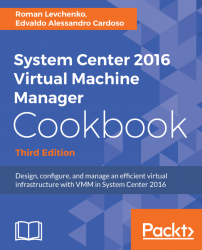VMM 2016 allows you to configure port profiles and logical switches. They work as containers for network adapter capabilities and settings, and by using them, you can apply the configuration to selected adapters instead of configuring those settings on each host network adapter.
Let's start by creating the port profiles, and then we will create the port classification, followed by the Logical Switch. Carry out the following steps to create port profiles for uplinks:
- In the VMM console, in the
Fabricworkspace and on theFabricpane, underNetworking, click onPort Profiles. - On the
Hometab on the ribbon, click onCreate, and then click onHyper-V Port Profile. - In the
Create Virtual Network Adapter Port Profilewindow, on theGeneralpage, type the port profile name and optionally a description. - Click on
Uplink port profile, select the load balancing algorithm and the team mode, and click onNext:

- On...