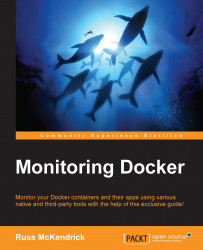There are a few options when it comes to hosting central logging for your containers external to your own server instances. Some of these are:
Log Entries: https://logentries.com/
Loggly: https://www.loggly.com/
Both of these services offer a free tier. Log Entries also offers a "Logentries DockerFree" account that you can find out more about at https://logentries.com/docker/
Note
As recommended in the Exploring Third Party Options chapter, it is best to use a cloud service when evaluating third party services. The remainder of this chapter assumes that you are running a cloud host.
Let's look at configuring the Log Entries on an external server, first of all you need to have signed up for an account at https://logentries.com/. Once you have signed up, you should be taken to a page in which your logs will eventually be displayed.
To start, click on the Add new log button in the top-right corner of the page and then click the Docker logo in the Platforms section...