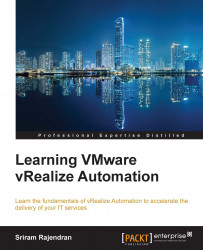This recipe will introduce you to the how-to steps of preparing a Windows-based guest OS for a vSphere Blueprint.
Log in to GOS (Windows 2012 or 2008 R2).
As a side note, we presume that you have installed VMware tools, time synced, and you are able to ping IaaS and the CAFÉ appliance via FQDN and IP address.
As a precaution, take a snapshot of this virtual machine if you would like to revert to its clean state when things go wrong.
Open any browser and type the FQDN/IP address of the CAFE appliance:
https://<IP address of CAFÉ appliance>: 5480/installerDownload the guest agent files under the provisioning utilities:

Right-click on the downloaded file and make sure that the contents are not blocked. If they are blocked, unblock the same:

Unzip the file and copy the
VRMGuestagentfolder to theCdrive. (C:\VRMGuestAgent).Open the Command Prompt by selecting...