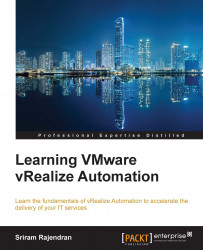By now, we have understood that Postgres database follows the active-passive HA configuration with the manual failover process. This means that if the active node fails, the passive node can only be brought back online by manual steps. Postgres provides us with two choices (NSX load balancer and web-based) to identify which node is acting as a master or slave.
The first option is to do this via the NSX load balancer:
Log in to vCenter Web Client and navigate to the Networking & Security tab.
Click on NSX Edges and select the edge node where the load balancer service is enabled.
Click the Pools option and click Show Pool Statistics (in this screenshot, both the CAFÉ nodes are active).
Select the Postgres_Pool configuration, which lists the nodes and their statuses:
Note
If you recollect from Chapter 2, Distributed Installation Using Custom Certificates we added a passive (
PG2) node and unchecked the Enable Member option...