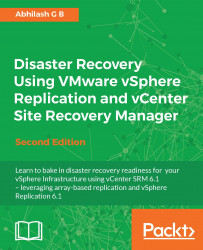Replication configured on the VMs can be monitored for its current status. Replications can be incoming or outgoing.
The following procedure will guide you through the steps required to monitor a replication:
Connect to the vCenter Server and navigate to the inventory home.
Click on vSphere Replication to bring up the vSphere Replication Home.
Click on Monitor to go to the monitor tab with the vSphere Replication sub-tab selected:

On the left-hand pane, you will find both Outgoing Replications and Incoming Replications selected. The Outgoing Replications section will show all the replications leaving the VR server at the current site. The Incoming Replications section will show all the replications arriving at the VR server at the current site:

Here, you might have noticed a Not Active status on one of the replications. This is because the source VM was not powered on. VR requires the source VM to be powered on for the replication to begin.
Selecting either Incoming Replications...