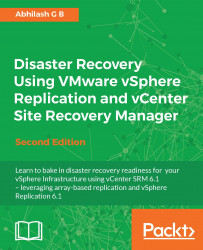An Ongoing replication can be reconfigured. This is done if there is a need to change the replication server in use, the target datastore, or the recovery settings.
The following procedure will guide you through the steps required in reconfiguring a replication:
Connect to the vCenter Server and navigate to the inventory home.
Click on vSphere Replication to bring up the vSphere Replication home.
Click on Monitor to go to the monitor with the vSphere Replication sub-tab selected.
In the left-hand pane, you will find both Outgoing Replications and Incoming Replications selected. Make an appropriate selection depending on whether you are at the local or the remote vCenter Server.
Right-click on an intended replication and click on Reconfigure to start the reconfiguration wizard.
Change the replication server to handle the traffic, if intended. Click on Next to continue.
Select the new target location, if intended. Click on Next to continue.
Modify the replication options,...