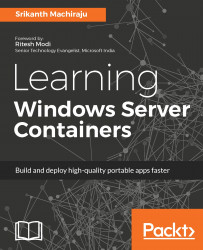Hyper-V Containers are a special type of container with a higher degree of isolation and security. Unlike Windows Server Containers, which share the kernel, Hyper-V Containers do not share kernels and instead each container runs its own kernel, which makes them special VMs. The following image represents Hyper-V Containers:
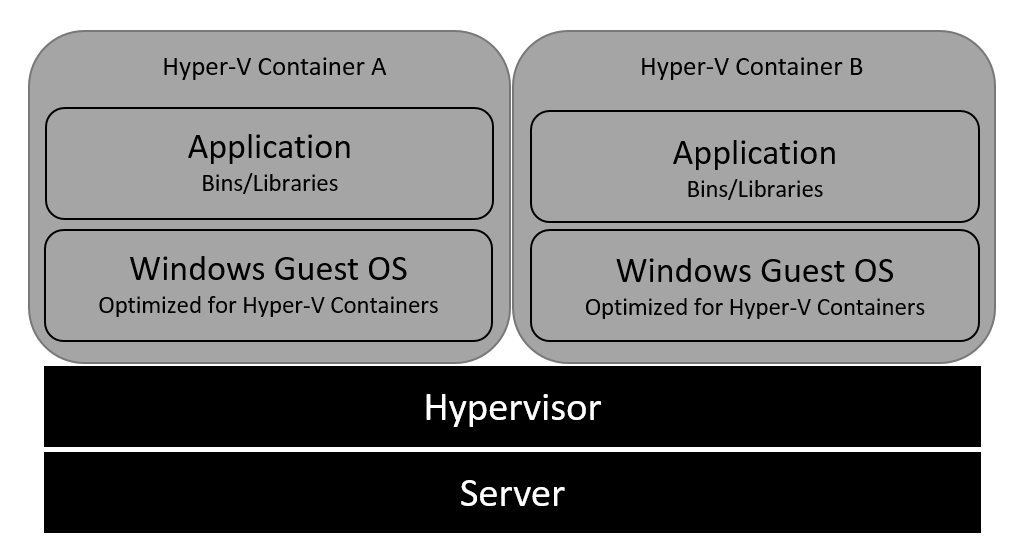
The following are some of the other container types:
- Windows Server Containers run as isolated containers on a shared kernel. In a single tenant environment or private clouds this is not a problem, since the containers run in a trusted environment. But Windows Containers are not ideal for a multitenant environment. There could be security or performance related issues such as noisy neighbors or intentional attacks on neighboring containers.
- Since Windows Container shares the host OS, patching the host OS disrupts the normal functioning of applications hosted in the OS.
This is where Hyper-V Containers make perfect sense. Windows OS consists of two layers, kernel mode and user-mode. Windows Containers share the same kernel mode, but virtualize the user-mode, to create multiple container user-modes, one for each container. Hyper-V Containers run their own kernel mode, user-mode and container user-mode. This provides an isolation layer among Hyper-V Containers. Hyper-V Containers are very similar to VMs, but they run a stripped down version of an OS with a non-sharable kernel. In other words, we can call this a nested virtualization, a Hyper-V Container running within a virtual container host running on a physical/virtual host.
The good news is that Windows Server Containers and Hyper-V Containers are compatible. In fact, which container type to use is a deployment time decision. We can easily switch the container types once the application is deployed. Hyper-V Containers also have a faster boot time, faster than the Nano Server. Hyper-V Containers can be created using the same Docker CLI commands/PowerShell commands using an additional switch that determines the type of the container. Hyper-V Containers run on Windows 10 Enterprise (insider builds), which enables developers to develop and test applications on native machines to production instances, either as Windows Containers or Hyper-V Containers. Developers can directly ship the containers to Windows Server OS without making any changes. Hyper-V Containers are slower than Windows Containers as they run a thin OS. Windows Containers are suitable for general purpose workloads in private clouds or single tenant infrastructure. Hyper-V Containers are more suitable for highly secure workloads.
Windows Container terminology is very much similar to Docker. It is important to understand the terminology before teams start working on containers as it makes it easy to communicate across developer and operation teams. Windows Containers contain the following core terms.
A container host is a machine that is running an OS that is supported by Windows Containers, such as Windows Server 2016 (full/Core), Windows 10, and Nano Server. Hyper-V Containers hosts are required to have nested virtualization enabled, since the containers have to be hosted on a VM.
Container OS images or base images are the very first layer that makes up every container; these images are provided by Microsoft. Two of the images available today are windowsservercore and nanoserver.
OS image provides the OS libraries for the container. Developers can create Windows Server Containers by downloading the base image and adding more layers as per the application needs. OS images are nothing but .wim files that get downloaded from OneGet, a PowerShell package manager for Windows. OneGet is included in Windows 10 and Windows Server 2016 versions. Base OS images are sometimes huge, but Microsoft allows us to download the file once and save it offline for reusing without Internet connection or within an enterprise network.
Container images are created by users deriving from base OS image. Container images are read-only templates that can be used to create containers. For example, a user can download Windows Server Core image install IIS and the application components, and then create an image. Every container made out of this image comes with IIS and the application preinstalled. You can also reuse prebuilt images that come preinstalled with MySQL, nginx, node, or Redis by searching from the remote repository and customize as per your needs. Once customized, it can be converted to an image again.
Container registry is a repository for prebuilt images. Windows Server 2016 maintains a local repository as well. Every time a user tries to install an image it first searches for a local repository and then the public repository. Images can also be stored in a public repository (Docker Hub) or private repository. Base OS images have to be installed first before using any prebuilt images such as MySQL, nginx, and so on. Use docker search to search the repository.
Dockerfile is a text file containing instruction sets that are executed in sequential order for preparing a new container image. Docker instruction sets are divided into three categories, instructions for downloading a base OS image, for creating the new image, and finally instructions on what to run when new containers are created using the new image. Dockerfile goes as an input to the Docker build step, which creates the image. Users can also use PowerShell scripts within the instruction sets.
The following are a few benefits of containerization:
- Monolithic apps to microservices: Microservices is an architecture pattern in which a single monolithic application is split into thin manageable components. This promotes having focused development teams, smoother operations, and instant scalability at each module. Containers are ideal deployment targets for microservices. For example, you can have a frontend web app run in an individual container and other background services such as e-mail sending process, thumbnail generator, and so on, run in separate containers. This makes them update individually, scale as per load, and better resource management.
- Configuration as code: Containers allow you to create, start, stop, and configure containers using clean instruction sets. Integrating code as part of the application build system enables a lot of automation options. For example, you can create and configure containers as part of your CI and CD pipelines automatically so that development teams can ship increments at a faster pace.
- Favors DevOps: DevOps is a cultural shift in the way operations and developer teams work together seamlessly to validate and push increments to production systems. Containers help faster provisioning of dev/test environments for running various intermediate steps such as unit testing, security testing, integration testing, and so on. Many of these might need preplanning for infra procurement, provisioning, and environment setup. Containers can be quickly packaged and deployed using an existing infrastructure.
- Modern app development with containers: Many new open source technologies are designed using containers or microservices in mind, so that when applications are built using these technologies they are inherently container aware. For example, ASP.NET Core/ASP.NET 5 applications can be deployed to Linux/Windows alike because ASP.NET Core is technically isolated from web servers and the runtime engine. It can run on Linux with net core as a runtime engine and Kestrel as a web server.