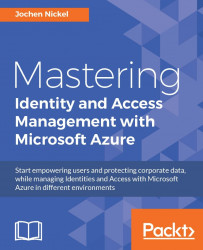To manage our Azure RMS information protection solution, we need to prepare the administrative Windows 10 workstation with the necessary tools. You need to download and install the following setup files:
Microsoft Online Services Sign-In Assistant (http://bit.ly/28Y8P9F)
Azure Rights Management Administration Tool (http://bit.ly/28TYa0N)
After installing the administrative toolset, we test the correct installation and the connectivity to the activated Azure RMS service from the previous chapter:
Open an evaluated PowerShell and type the following command:
Connect-AadrmServiceand provide your global administrator credentials.Check the current state of the service with
Get-Aadrm.The expected result should be enabled.
In the next section, we will start with the configuration of the on boarding mechanisms you can use with Azure RMS.