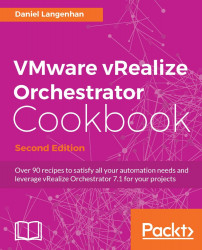We will now deploy the Orchestrator appliance based on Linux. If you are using the vRA integrated Orchestrator, see the introduction to Chapter 13, Working with vRealize Automation.
We can deploy the Orchestrator appliance on either a vSphere environment or on a VMware workstation (or Fusion if you are a MAC user).
Have a quick look at the requirements in the introduction of this chapter.
In this recipe, we will learn how to download and deploy Orchestrator. We will configure it in a later recipe.
Navigate to http://vmware.com and select Downloads.
Click on Download Product next to VMware vSphere or vRealize Automation.
Look for VMware vRealize Orchestrator Appliance 7.1 and click on Go to Downloads.
Look for the OVA file and click on Download Now.
Log into vCenter using the vSphere Web Client.
Right-click on the cluster or ESXi server and select Deploy OVF Template....
The Deploy OVF Template wizard starts. Select the OVA file you have downloaded and click Next.
Accept the EULA and click Next.
Select a name (or accept the default) as well as the vCenter folder for the Orchestrator appliance and click Next.
Select the cluster or ESXi server or a resource pool for the Orchestrator appliance and click Next.
Select the datastore you would like to deploy the Orchestrator appliance on and click Next.
Select a network for the Orchestrator appliance and click Next.
In the Customize template section, set a password for the root user.
Enable SSH if you wish. This can be done later too. See the recipe Tuning the appliance in the next chapter.
If you like, tick to join the Customer Experience Improvement program.
Set a Hostname for the Orchestrator appliance.
If you want to use a fixed IP, expand the Network Properties section, enter all IP related entries, and then click Next. If you want to use DHCP, just click on Next.

Select to power on the VM after deployment and click on Finish.
Wait until the VM has finished deploying and is powered on.
Open the console of the Orchestrator appliance and wait until the install process has completed and the VM console shows the following screenshot:

Open a browser and browse to the IP of the Orchestrator appliance (for example,
http://192.168.220.12).Depending on your environment, you might need to accept the SSL certificate. You are now on the Orchestrator home page with several useful links to all important Orchestrator topics:

To open up the Orchestrator Client, click on Start Orchestrator Client.
Enter
vcoadminas user andvcoadminas the password.
You are now logged into the Orchestrator Client.
The Orchestrator appliance is a preconfigured Orchestrator installation that uses the following software:
SUSE Linux Enterprise Server (SLES) 11 Patch level 3
VMware-Postgres 9.4.5.0
ApacheDS LDAP 2.4.42
Everything is ready to run; however, no integration with vCenter or any external service is configured. The Orchestrator appliance comes with a 90-day evaluation license installed.
If you want to deploy the Orchestrator appliance on VMware Workstation, the process of deploying the Orchestrator appliance differs from the one described in this recipe. Follow these steps instead:
Use Windows Explorer to navigate to the downloaded
.ovafile.Double-click on the OVA file. VMware workstation opens up.
Select a name and a path for the new VM and click on Import.
Accept the EULA and wait until the VM is deployed.
You might need to select a different network (for example, Host-Only) depending on your lab environment.
Power on the VM and wait until the install pauses at the line indicated in this screenshot:

Enter and confirm a new password for the root account.
The installation will now continue. Wait until it has finished.
The appliance will start with a DHCP address from the workstation. To set a static IP, you will have to access the admin interface of the appliance.
See the recipe Tuning the appliance in Chapter 2, Optimizing Orchestrator Configuration.