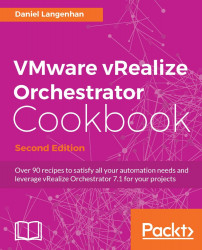Here we will have a look into the vSphere plugin and what we can do with it.
The interaction between Orchestrator and vCenter is done using the vCenter API. Let's have a closer look at the interaction, and how it works, in more detail.
A user starts an Orchestrator workflow (1) either in an interactive way through the vSphere Web Client or the Orchestrator Client, or through the API. The workflow in Orchestrator will then send a job (2) to vCenter and receive a task ID back (type VC:Task). vCenter will then start enacting the job (3). Using the vim3WaitTaskEnd action (4), Orchestrator pauses until the task has been completed. If we do not use the wait task, we can't be certain whether the task has ended, was successful, or has failed. It is extremely important to use the vim3WaitTaskEnd action whenever we send a job to vCenter. When the wait task reports that the job has finished, the workflow will be marked as finished, as shown in the following diagram: