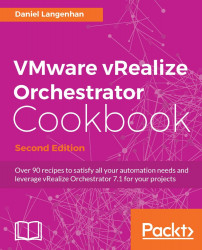In this recipe, we will learn how to tune an Orchestrator appliance. This includes changing IP settings as well as switching off unused services to get more performance out of the appliance.
We need a configured and running Orchestrator appliance as well as a web browser and an SSH tool (such as PuTTY).
There is a lot that could be done to tune the Orchestrator appliance.
When you deployed the Orchestrator appliance, it came in Virtual Hardware Version 7. The best thing to do is to upgrade the Virtual Hardware of the appliance to the most current version. To do this, follow these steps:
Open the vCenter vSphere Web Client and find the Orchestrator VM.
Right-click the VM and select Compatibility.
If your VM is running, use Schedule VM Compatibility Upgrade, if the VM is powered off, choose Upgrade VM Compatibility.
Acknowledge the upgrade and select the compatibility you wish to use. Use the highest Virtual Hardware setting.
If your...