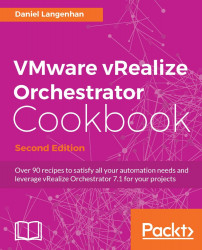In this recipe, we will have a closer look at the SSL certificate of the Orchestrator server.
You need a running Orchestrator server.
If you are intending to use an SSL certificate signed by a Certificate Authority (CA), you need to be able to sign a certificate request. You also need the CA root certificate, as well as any intermediate certificate, so that you can import it into the Orchestrator SSL store.
If you are creating a clustered vRO, please see the recipe Load-balancing Orchestrator in Chapter 3, Distributed Design first.
There are basically two kinds of certificates we can use, self-signed or CA-signed.
When you installed vRO, a self-signed certificate has been created, but you are free to create a new one containing your details:
Open the Orchestrator Control Center.
Click on Certificates and select Orchestrator Server SSL Certificate.
You will then see the current certificate.
Click...