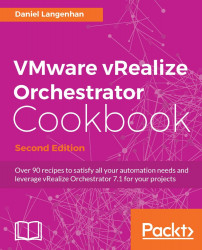Overview of this book
VMware vRealize Orchestrator is a powerful automation tool designed for system administrators and IT operations staff who are planning to streamline their tasks and are waiting to integrate the functions with third-party operations software. This book is an update to VMware vRealize Orchestrator Cookbook and is blend of numerous recipes on vRealize Orchestrator 7.
This book starts with installing and configuring vRealize Orchestrator. We will demonstrate how to upgrade from previous versions to vRealize Orchestrator 7. You will be taught all about orchestrator plugins and how to use and develop various plugins that have been enhanced in Orchestrator 7. Throughout this book, you will explore the new features of Orchestrator 7, such as the introduction of the control center, along with its uses.
You will also come to understand visual programming, how to integrate base plugins into workflows, and how to automate VMware. You will also get to know how to troubleshoot vRealize Orchestrator.
By the end of this book, you will be able to get the most out of your Orchestrator installation, and will be able to develop complex workflows and create your own highly integrated automations of vRealize environments.
 ) and select Restore deleted workflows.
) and select Restore deleted workflows.