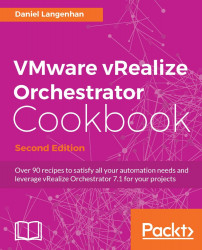We will have a quick look at the locking mechanism of Orchestrator.
For locking workflows, we need a workflow that we can use to lock, primarily, a workflow that calls other actions or workflows. If you don't have one in hand, use the 06.06.01 Using Asynchronous Workflows example workflow.
There are only two options in the locking system.
To lock a workflow, action, or package, follow these steps:
Right-click on a workflow, action, or package.
Navigate to Locking | Lock or Locking | Lock with dependencies. The Lock with dependencies option will lock all subworkflows and subactions that are used in this workflow.
Notice that the little lock icon on the item you have locked; you will not be able to edit this workflow anymore. However, you are still able to run it.