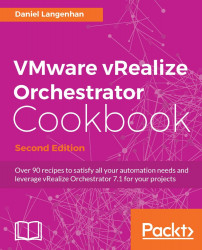In this recipe, we will look into policies. We will learn how to create and use policies to react automatically to events that occur outside Orchestrator.
For this recipe, we need something that we can monitor for events. We have a look at policies with the recipes Working with SNMP and Working with AMQP in Chapter 10, Built-in Plugins.
In this example, we will monitor objects in the vCenter server.
We will create a simple policy that will monitor a VM by performing the following steps:
In the Orchestrator Client, switch to the Run mode and click on Policies.
Click on Create a new Policy (the icon that looks like a scroll with a plus sign).
After you give the policy a name, you will find a new policy in the policy list. Right-click the policy you have created and select Edit (the pencil icon):

In the General tab under Startup, choose whether the policy should be started with the Orchestrator service or not. This is used when Orchestrator is powered...