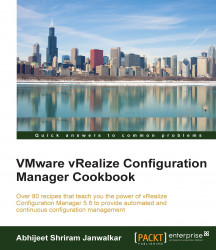There are occasions when we need to change passwords for service accounts; in this recipe, we will learn how to.
We'll look at the various service accounts used by VCM that we can change if we want to.
To update a password for VCM service accounts, follow these steps.
On the Collector, go to Start | Administrative Tools | Services.
Select and stop the following services:
VCM Collector
VCM Database Service
VCM Patch Management
Right-click on each service, select Properties, and select the Log On tab.
Update the account password and click on OK.
Go to Start | Administrative Tools | Component Services.
On the left, go to Console Root | Component Services | Computers | My Computer | DCOM Config | LicenseDcom.
Right-click, select Properties, and select the Identity tab.
Under This user, update the password and click on OK.