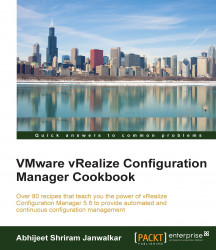The History tool is built in to VCM. With this tool, you can look at the status of the jobs completed earlier, and it gives you the logs to further troubleshoot.
You will need access to the VCM console and basic understanding of VCM to roam around the console.
To look at details about the jobs completed earlier, launch the VCM console and go to Administration | Job Manager | History.
You have four options here: Instant Collections, Scheduled Collections, Other Jobs, and VCM remote. If you are not troubleshooting collection issues, then you most probably need to go to Other jobs and select the job in the top-left pane, and the details will be visible in the bottom pane.
Select Job History and click on View Details. If the job had multiple machines, you will get an option to choose either of them, and then you can see what went wrong.
In the following screenshot, when we hover over Status, we can see that there is something...