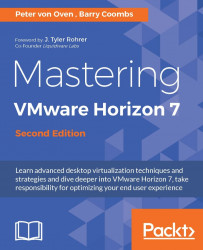The View Connection Server and its others roles (Security Server, Replica Server, and so on) are installed on a dedicated Windows Server. The following screenshot lists the requirements to be aware of when creating Connection Server-based roles:
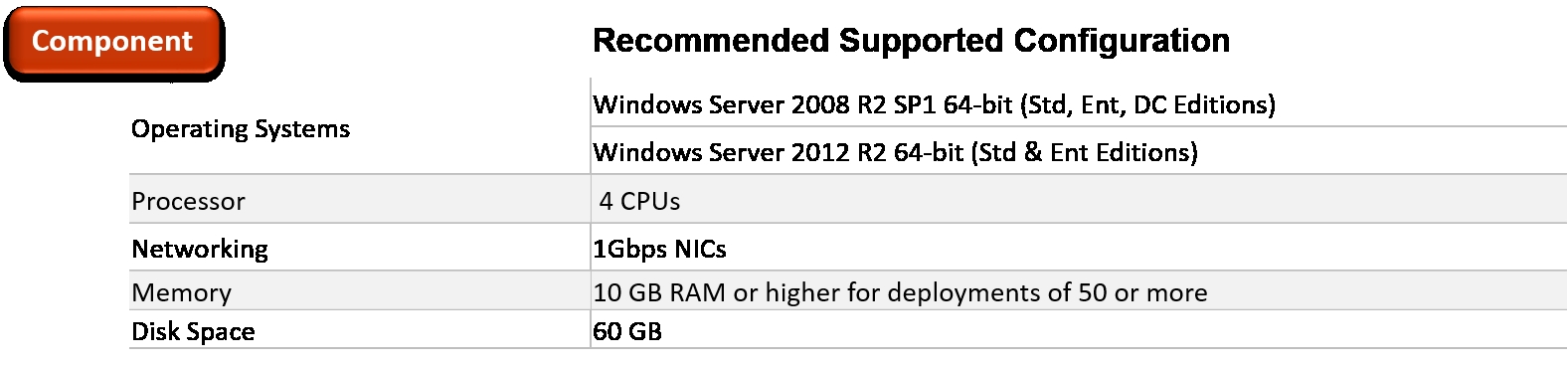
The next step in setting up the example lab is to deploy the first of the View Connection Servers. This first instance of the Connection Server is going to be installed on the virtual machine with the hostname HZN7-CS1 that was built at the start of this chapter, and will need a static IP address assigned to it and to be joined to the domain:
Open a console to the HZN7-CS1 virtual machine, and then locate the Horizon View installation software. In the example lab, this was saved to a shared folder on the Domain Controller and is shown in the following screenshot:

Launch the
VMware-viewconnectionserver-x86_64-7.0.0-3633490file to start the installation.If you see the Open File - Security Warning message, click...