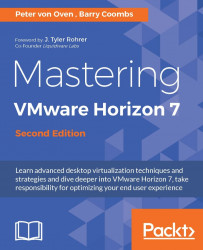With the View Connection Server now installed, you can connect to the management console, called the View Administrator, and start the configuration tasks.
From a workstation, with Adobe Flash 10.1 or higher installed, open a browser and enter the address details of the View Connection Server. In the example lab, the address to enter would be https://hzn7-cs1.pvolab.com/admin
.
Note
As SSL certificates have yet to be configured, you need to create a security exception to allow you to browse to the HTTPS page with an unsecured certificate. We will cover SSL certificates in Chapter 5, Securing Horizon View with SSL Certificates and True SSO.
You will now see the View Administrator login screen, as shown in the following screenshot:
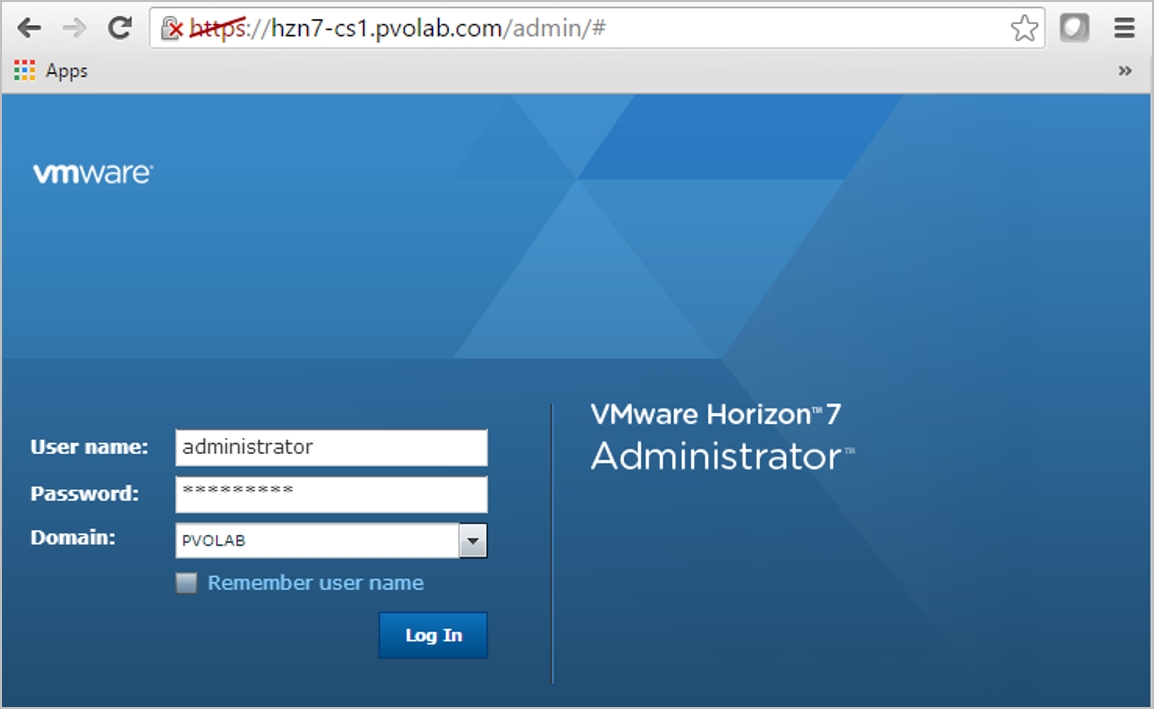
Log in to the View Administrator using the Administrator account and password, ensure that the domain is set to match your domain, and then click the Log In button. You should now be logged in to the View Administrator...