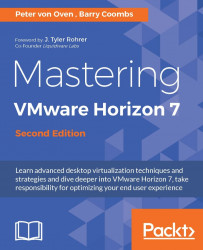In this section, we are going to build a second Windows 7 virtual desktop machine, but this time for use with a dedicated hardware-based NVIDIA GPU card. As we discussed previously, there are three models for delivering high-end graphics. For this example, we will set up a virtual desktop machine to use vDGA.
The first step, as with the build process covered previously for Windows 7, is to build the virtual machine itself. We will follow the steps previously described in this chapter to build a Windows 7 virtual desktop machine, up to the point where we configure the virtual hardware differently, as we need to add in the GPU card at this point:
Follow the steps to build a Windows 7 machine, as described in the previous section, Creating a Windows 7 virtual desktop machine, until you get to the Customize Hardware section, as shown in the following screenshot:

In the 2f Customize Hardware section, under...