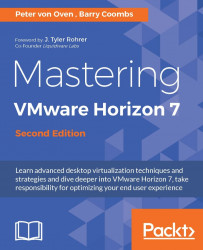With an automated desktop pool, once you create and entitle your desktop pool, your desktops will be created, first by creating the replica, and then by creating the Linked Clones. You will be able to see the progress of this process inside the vSphere Client and also from inside the Horizon View Administrator:
To do this, from the Horizon View Administrator dashboard screen, under the Inventory section in the left-hand pane, select Catalog. Now click on Desktop Pools. You will see the following screenshot:

Select the name of the desktop pool you wish to manage, by double-clicking on it and then selecting the Inventory tab (1), as shown in the following screenshot:

On the Inventory, you will see the names of the desktops, including the VM machine name, DNS name, the name of any connected or dedicated users, the hosts on which they reside, the agent version, and the datastore they reside on. You will also see the current status of the virtual desktop machines within...