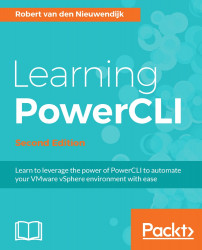In this section, you will learn how to download and install the PowerShell module created by Ben Meadowcroft to manage SRM via PowerCLI. You can download this module from
http://www.benmeadowcroft.com/projects/srm-cmdlets-for-powercli/
. After opening the web page, you have to click on SRM-Cmdlets.zip to download the module.
After downloading the SRM-Cmdlets.zip file, unblock the file with the PowerShell Unblock-File cmdlet, using the following command:
PowerCLI C:\> Unblock-File -Path SRM-Cmdlets.zip
The preceding command does not return any output.
To import a module in your PowerSell session, you have to install the module in a folder in your PowerShell module path. The environment variable PSModulePath contains a list of folders where PowerShell will look for modules. You can inspect the value of the PSModulePath environment variable using the following PowerShell command:
PowerCLI C:\> $env:PSModulePath
On my PC, the preceding...