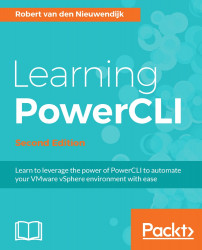To register an existing virtual machine to your vCenter inventory, you have to specify the path to a .vmx file. A .vmx file contains the configuration for an existing virtual machine. Here are a few lines from a .vmx file:
.encoding = "UTF-8" config.version = "8" virtualHW.version = "11" vmci0.present = "TRUE" displayName = "VM4" floppy0.present = "FALSE" numvcpus = "1" memSize = "256"
You typically don't modify a .vmx file with an editor, because you might break the connection to the virtual machine.
Note
For more information about modifying a .vmx file, read the VMware Knowledge Base article Tips for editing a .vmx file (1714) (available at
https://kb.vmware.com/kb/1714
).
The following example will register a virtual machine named VM4 on host 192.168.0.134. You have to specify the location of the .vmx file of the virtual machine on the datastore as the value of the New-VM -VMFilePath parameter:
PowerCLI C:\>...