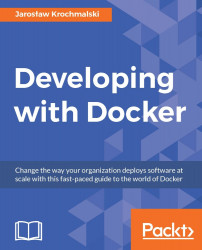Docker installation on Mac OS is very similar to the installation on a Windows PC. Again, you have two options here. If your Mac is from 2010 or later and runs Yosemite or newer Mac OS, you can pick the Docker for Mac installation. Again, the same as with native Docker for Windows, you can select the stable or beta channel. Unless you want to experience the excitement of new features and bugs available in Beta, you should pick the Stable version. Docker for Mac is a native application, you just copy it to your /Applications folder, just like any other Mac application, as can be seen in the following screenshot:

If you run the installed Docker.app, you will see a whale icon in the menu toolbar of your Mac OS:

The same note as for native Docker for Windows applies also for Docker for Mac: Kitematic is no longer part of the installation package. However, it's still compatible with Docker for Mac—you just need to download it separately and put it into the /Applications...