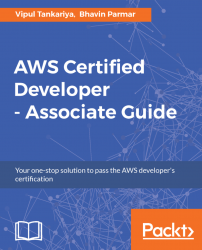Creating a new account at AWS to start using cloud services is easy, just like opening a new email account.
The steps to create an AWS account are as follows:
- In a web browser, open the following URL: https://aws.amazon.com/.
- Click
Create an AWS Account, as shown in the following screenshot:

Figure 2.10: Create a new AWS account
- First, select
I am a new userE-mail or mobile numberof an authorized person to open a new account, and finally click onSign in using our secure serveras follows:

Figure 2.11: Signing in a new AWS account
- Enter
Login Credentialsfields such as name, email address, and password and finally click on theCreate accountbutton as follows:

Figure 2.12: Login credentials
- Provide
Contact Informationas follows: