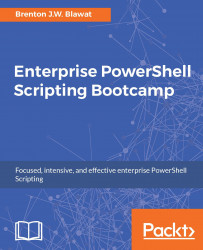Regular expressions are very versatile when implemented in PowerShell scripts. Not only are they used for pattern validation, they are much faster at analyzing large sets of data. When you compare regular expressions and foreach array loops side-by-side, the former will consistently outperform the latter.
Note
Part 1 and Part 2 require that a PowerShell Window is Run as administrator. When testing this code, you will want to right-click the PowerShell icon and select Run as administrator. If you are remotely executing this code, you will want to ensure that the user credentials you are using have administrative rights to the system.
The total number of files in the $files array may be slightly different than what's displayed in this example.
Part 1—To create a large dataset of filenames in c:\Window\System32, you can perform the following:
$files = (Get-ChildItem c:\Windows\System32 -Recurse -ErrorAction SilentlyContinue).Name 1..8 | % { $files ...