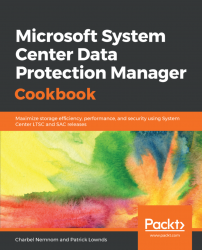This recipe will cover how to migrate legacy storage to MBS.
After upgrading DPM 2012 R2 to DPM 2016 and the operating system to Windows Server 2016, as described in the Upgrading to the latest release of DPM recipe in this chapter, you can update your existing protection groups to the new DPM features. By default, the protection groups haven't been changed, and continue to function as they were configured in DPM 2012 R2.
Note
After upgrading to Windows Server 2016 and DPM 2016 or later, you can no longer create new protection groups using legacy storage. All newly created protection groups will leverage MBS. We strongly recommend moving existing protection groups to MBS to take advantage of the new storage space-saving improvements.
You also need to make sure that you have added a new volume to DPM by using Modern Backup Storage technology. Please refer to the Enabling Modern Backup Storage (MBS) recipe in Chapter 2, DPM Post-Installation and Management Tasks:
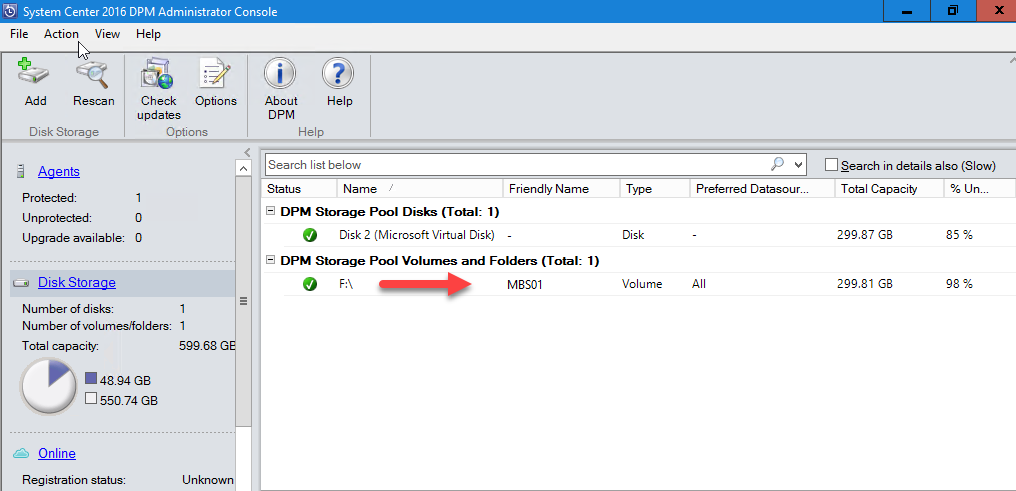
To update the protection group, you need to stop the protection of all data sources with Retain Data, and then add the data sources to a new protection group. DPM will begin protecting these data sources using MBS:
- Open the Administrator Console, select the
Protectionfeature, and in theProtection Group Memberlist, right-click the member and selectStop protection of member...:
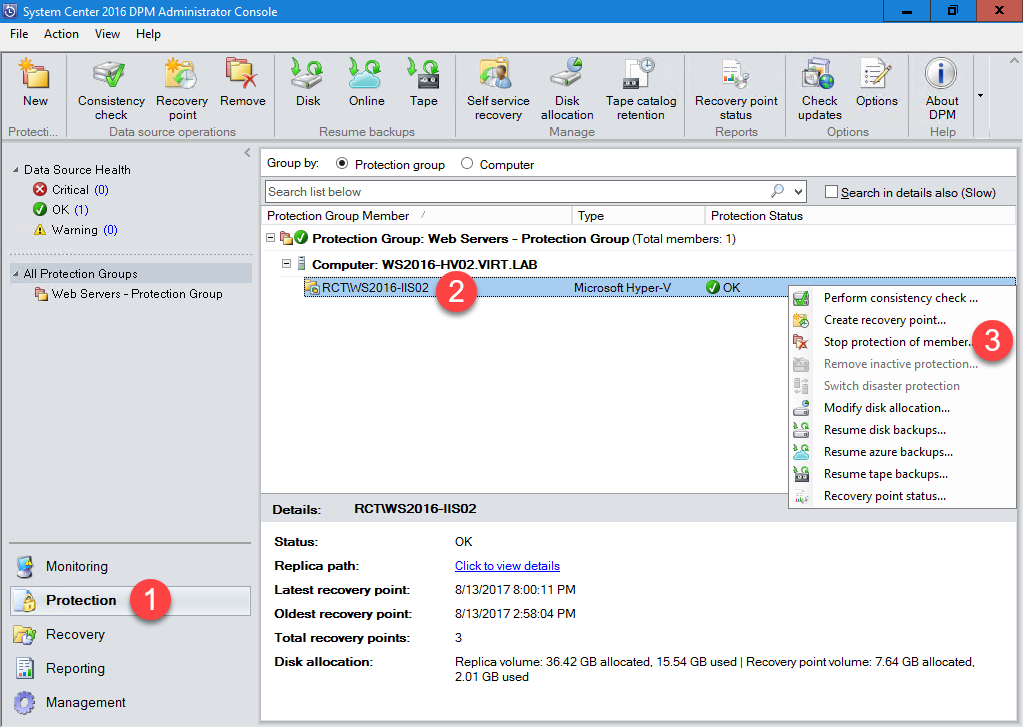
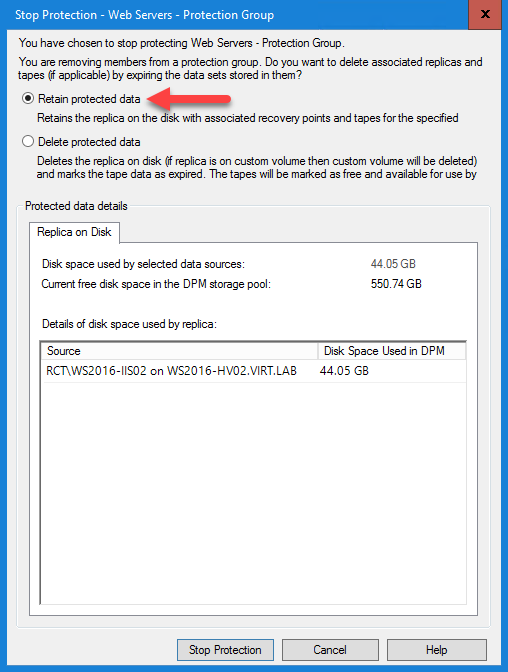
The end result is that you will have a single new protection group that uses MBS. The previous protection group that was created in DPM 2012 R2 will be removed. The old recovery points will be maintained since we did not delete the protected data:
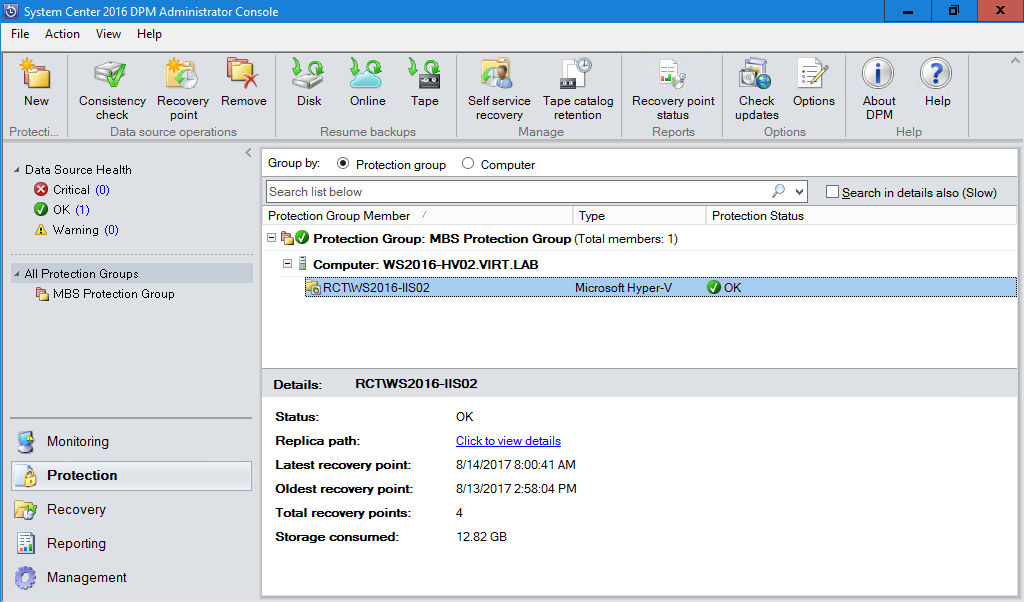
Note
You might need to perform a Consistency Check (CC) after the initial replica is created for the new protection group so that the protection status will be in a healthy state.