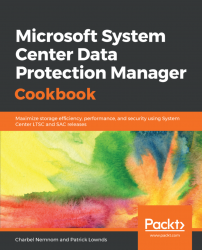This recipe covers the recovery process of a virtual hard disk (VHDX) file.
System Center Data Protection Manager can help you to recover a single virtual hard disk (VHDX) file in the the scenario where a virtual machine has lost its volume or the data has been corrupted.
- Open the DPM Administrator Console, and go to the
Recovery taskview.BrowseorSearchfor the data you want to recover. - In the
Recovery pointssection, select the data. Available recovery points are indicated in bold on the calendar in the recovery points section. Select the bold date for the recovery point you want to recover.

- In the
Review Recovery Sectionstep, review the selection, and then clickNext >. Note that the selected recovery element is a VHD and not the...