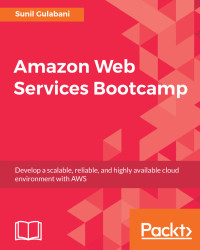Let's look at how to create a DynamoDB table.
The AWS Management Console allows us to easily create and manage the AWS services.
Go to AWS DynamoDB Management Console at https://console.aws.amazon.com/dynamodb/home:

Figure 6.2: Creating a table
Provide the following details:
Table name: Type inawsbootcamp.Primary key:Table settings: If we want to change the default table settings, then uncheckUse default settingsand configure theSecondary indexes,Provisioned capacity, andAuto Scaling. For our example, we will change theRead capacity unitsto1and theWrite capacity unitsto1:

Figure 6.3: Table settings
- Once the table configuration has been done, click
Create. The table will be created, as shown in the following screenshot:

Figure 6.4: Table listing