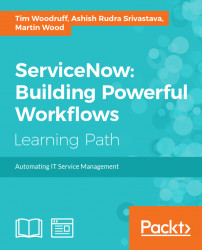This section will focus on ServiceNow administration tips and tricks. Things we've learned, and lessons shared with us by industry professionals.
As a general (though not universal) rule, settings in ServiceNow can be either Personalized, or Configured. Personalizing a feature is generally a user-specific thing, whereas configuration is global and affects all users. One example of this, is with list columns. In List v2, most users can personalize list columns by clicking on the gear

icon. Clicking this icon will display a menu where one can select the columns that display on the selected list. Once personalized, the gear icon will display a small blue circle in the bottom-right corner

In List v3, this personalization option is available
Configuring list columns on the other hand, by right-clicking the list column header and going to Configure | List Layout, will change the columns displayed in the list view for all users. (This also allows you to add fields...